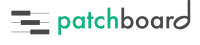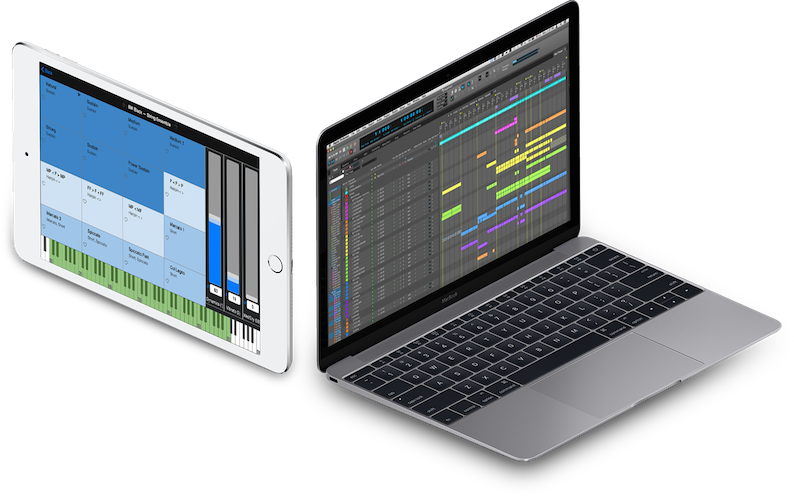
Patchboard syncs directly with your current project and follows along as you work. It keeps tabs on track names, types and visibility and which are record-enabled, as well as other attributes.
Patchboard syncs with your DAW’s transport so it knows when you’re playing or recording. When Auto-Transmit is enabled, Patchboard will automatically send the current position of all the controls on your Instrument’s Dashboard. Never forget to record your current articulation, modes and dynamic levels into the track again!
Control your tracks directly from Patchboard. Quickly navigate your project using Patchboard’s filters and search, and call up the tracks in your DAW with a tap or a click.
Remember how Patchboard monitors your record-enabled tracks? Whenever you record-enable a track—either from Patchboard or directly in your DAW—Patchboard shows you a dashboard with controls for your specific instrument, if you’ve created one.
Patchboard connects directly with your DAW by acting as a control surface to provide its deep integration. It currently supports Pro Tools 10+, Logic Pro X, Digital Performer 7+ and any DAW that supports Avid’s EUCON protocol, such as Cubase and Nuendo. Support for additional DAWs may be possible in the future.
Patchboard requires nearly zero setup after installing. Don’t believe it? Here’s the one-time setup steps for each DAW:
Logic Pro X will automatically detect Patchboard at launch.
For Digital Performer, enable the built-in OSC control surface support.
For Pro Tools, grant macOS accessibility permissions and enable Patchboard’s MIDI input.
For EUCON-based DAW, install the free EUCON driver and enable the EUCON control surface in your DAW.
Patchboard doesn’t depend on any specific project configuration. Move tracks; rename tracks; delete tracks; add tracks—Patchboard will keep up with you!
There are no fiddly or fragile MIDI plug-ins or arcane Logic environment window incantations.
Patchboard is entirely self-contained. You don’t need TouchOSC, Lemur, OSCulator, QuickKeys or anything like that to use Patchboard.
Populate your dashboard with buttons to change between articulations or other discrete modes. Add faders to control the instrument’s continuous parameters like vibrato or individual mic submixes. Your instrument-specific dashboard appears whenever the associated track becomes record-enabled.
Patchboard supports an unlimited number of faders and XY pads per instrument or layout. Patchboard will intelligently lay them out to fill the space you’ve got available, only scrolling as needed. Constrain faders to certain ranges rather than the full 0-127 MIDI range.
In addition to articulations, faders and XY pads, Patchboard also supports mode toggles. Use modes to control instrument features like Legato On / Off or even selecting the vowels for a choir independent of the articulations.
Tag your instrument with comprehensive metadata including the sound’s developer, the library it’s from and any instruments contained within it. Use this metadata to quickly find all your pizzicato patches; every CineSamples sound in your collection; any muted brass patches and more.
Only the metadata you’re using will show up in the filter lists, so there’s no additional management required. There are no limitations or pre-defined lists, either; use your own tagging scheme and personalized system.
Control your instruments via OSC and MIDI. Patchboard creates a virtual MIDI port that sends MIDI through your record-enabled track to control your patch. Whenever you press a button on your dashboard, Patchboard will emit whatever sequence of MIDI or OSC messages you define. Control key switched, velocity switched, CC switched or program changed instruments with simple triggers.
Link your instrument definitions to a given track name. If a track with that name exists in your project, record-enabling it will call up your instrument’s dashboard. Likewise, tapping the instrument in Patchboard will record-enable the track in your DAW.
Filter by individual pieces of metadata or combine multiple filters to show all your 8DIO string sounds.
Looking for a track without a patch definition and metadata? Or are you just more comfortable typing? The search bar narrows down your patch and track lists, searching your metadata and track names.
Create groups from your collection that you’re using in a specific project. Or a group of your favorite pizzicato sounds. Or whatever subset of sounds you like!
Create visual key ranges for your patch so you know where the playable range is. Add multiple colored ranges or labels to identify special ranges or different instruments within a single patch.
Is there something special about how to play this instrument on a keyboard? Write yourself a reminder!
Patchboard shares itself on your local network, so you can access it from any modern web browser, regardless of operating system or device. Use a tablet or a computer. Use Patchboard on Android, Windows, iOS, macOS… even Linux.
Patchboard lets you easily unify your dashboards across all your instruments. No more manually laying out your controls for consistency! Create layouts to control how the articulations on your patch will be shown with color-coded zones based on your articulation tags so that, say, your Legatos will always appear in a specific column on your screen.
Patchboard was designed from the ground up to be used on tablets and other touch devices. It works just as well on a computer, too!
Use a tablet and a computer at the same time. Or two tablets. Or go real crazy and use 10. Patchboard is synchronized across all your devices but each has its own view settings.
Patchboard includes a built-in, easy-to-use editor for defining patches and metadata. Create your patches on a computer for ease of typing and then use them from a tablet, or however you prefer.
Patchboard provides multiple ways to view your sound collection and project.
The Tracks view shows you all the tracks in your template. If a track is linked to a patch, it will also show the patch’s metadata.
The Patches view shows all the patches in your collection, regardless of whether there is a linked track in your session.
The Switches view shows all the switches in each instrument’s dashboard in your collection.
If you’re using Patchboard on a computer, there are keyboard commands to speed up common operations. Jump into the search bar or clear your search. Use the arrows keys to record-enable the next or previous track in the list and quickly audition your sounds. Since you can filter the list within Patchboard, those tracks may not even be adjacent in the project.