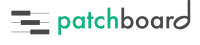How Can We Help?
Settings
Patchboard’s settings are accessible at any time from the host computer via Patchboard’s icon in the menu bar (or task tray on Windows).
Changing some settings will cause Patchboard to refresh its engine. If you’re in the process of creating or editing a patch, your changes may be lost. Please save your progress before changing settings.
General
- Show Browser at Startup
- Whenever you start Patchboard, it will open the user interface automatically. If you are primarily using Patchboard from another device like a tablet, you may want to disable this setting.
- DAW
- This mode controls which DAW Patchboard will try to integrate with. Patchboard can only connect to one DAW at a time to avoid confusion.
DAW
- Action on Press
- The Action on Press setting controls how Patchboard behaves when you press a patch or track in the Catalog or Project views. By default, Patchboard will scroll the track into view & arm that track. You can optionally have Patchboard only scroll to the track.
- Show One Track Per Name
- If you have multiple tracks in your project with the same name, only the first one will appear in the Project view. This may be useful for workflows that have duplicate tracks for ‘checkerboarding’.
MIDI
- Use Virtual Output
-
By default, Patchboard will create a virtual MIDI output which it uses to trigger switches and send CC data to instruments. If you would prefer to use an existing MIDI port for any reason, uncheck Use Virtual Output and select one from the list.
Note: Windows does not have native support for virtual MIDI cables so this option is unavailable. We recommend using a third-party solution like LoopBe1 or virtualMIDI to create a virtual MIDI port for use with Patchboard or looping back a MIDI cable via a physical port.
Dashboard
- Record Disable Track On Back
- This preference is obsolete and will be removed.
Network
The Network tab contains nitty-gritty network settings for controlling how you access Patchboard. It also shows the URL which you can use to access Patchboard over your network from another device.
- HTTP Port
- This setting changes which port Patchboard’s web server uses. If port 3000 is unavailable on your machine for some reason because another piece of software is already using it, you can change this to a different port of your choosing.
- OSC
- OpenSoundControl (OSC) is an open-ended network protocol for sending messages to and from various pieces of software. A lot of flexible audio software can send and/or receive OSC messages to control their functionality. Patchboard’s switches can send OSC messages in addition to MIDI signals when triggered. You could use this functionality to control other software in your system.
- Send Address
- The IP address or hostname (default:
127.0.0.1, which refers to this computer) that Patchboard should send its OSC messages to. - Send Port
- The port to send to on the receiving computer.
- Receive Port
- The port that Patchboard listens to for incoming OSC messages.