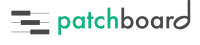How Can We Help?
I Pressed a Patch/Track but Nothing Happens!
Normally, pressing a patch or track in the Catalog view or Project view should record arm and scroll to the track in your DAW. (If your daw’s scrolling but not record arming, check the Action on Press setting.)
As a first step, if you’re pressing a patch in the Catalog view, check that the patch is properly linked to a track in your DAW.
The link indicator tells you whether the patch is linked to a track in the currently open project. A broken, red link means the patch is not linked to a track. In the Catalog view, Patchboard can only record arm a patch if it’s linked to a track in the current project.
If this isn’t happening, Patchboard probably isn’t properly connected to your DAW.
To check whether Patchboard is connected to your DAW:
- Make sure you have a project open in your DAW and all dialog boxes are closed. Modal dialog boxes like missing sound file warnings may pause your DAW before the project is fully opened and prevent Patchboard from interacting temporarily.
-
In Patchboard, go to the Project view. If you see a list of tracks matching your project, that’s a good sign! If not, confirm that Patchboard and your DAW are both setup properly:
- If you see a list of tracks, make sure that Patchboard is still connected. Add a new track in your DAW and then check to see if it appears in Patchboard. If not, Patchboard got disconnected somehow. Quit your DAW and fully quit Patchboard from the menu bar, then relaunch both:
-
If Patchboard still isn’t record arming or scrolling to the track in your DAW, contact me