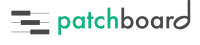How Can We Help?
My Patch’s Switches Don’t Work!
- Check that MIDI is being received by your instrument. Go to Kontakt or whatever instrument and watch its MIDI indicators. Press the articulation switch in Patchboard while paying attention to the instrument. If there’s MIDI activity, that means the MIDI is getting through. If not, make sure your DAW is accepting input from the virtual MIDI port
Patchboard Virtual Output.- (Pro Tools Only) In Pro Tools, make sure
Patchboard Virtual Outputis enabled underSetup > MIDI > MIDI Input Enable.... This will be off by default the first time you run Patchboard or if you deleted your preferences:
- (Pro Tools Only) In Pro Tools, make sure
- Make sure that you’re sending the appropriate MIDI messages to trigger the articulation.
Note: There are two different conventions for octave numbering of notes. Patchboard follows the MIDI convention, which means that the lowest possible note is C-2. The A on the bottom of an 88-key keyboard is therefore A-1. Middle C is is C3. Since different software follows different conventions, check that your trigger isn’t simply an octave off.
-
(Pro Tools Only) When using Spitfire Audio instruments, you may be tempted to use Spitfire’s UACC switchin mechanism. This works well in every DAW except Pro Tools. Unfortunately, Pro Tools will not record CC32 at all. Even if you have Patchboard configured to send CC32, Pro Tools will simply ignore it. As a workaround, choose a different CC to use instead. Then, in Kontakt, use a Kontakt Multi Script to transform that CC into CC32 internally.
-
If you’re still having trouble. please contact me for assistance.