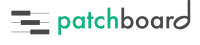How Can We Help?
Creating a Patch
There are a handful of different ways to create a patch in Patchbord. You can start from scratch by pressing the Add Patch button in the top right or the + buttons next to unlinked tracks in the Project view.
If you’ve already created a similar patch, you can duplicate it instead of starting from scratch. Right-click the patch and choose Duplicate Patch.... You can also edit an existing patch by choosing Edit Patch....
Anatomy of the Patch Editor
-
- Patch Name
-
The patch’s name is for display in Patchboard only. Often times, we use shorthand notation in track names because we’re trying to pack a lot of information in. The track may be named something like ‘Spfr BML Vln 1 Core’.
Instead, we can use a friendlier name. The patch has specific metadata fields for the developer and library (see 2) so a good patch name might be something simple, like “Violin 1 Core Techniques”.
- Track Name in DAW
- Patchboard uses the track name to link its patches to the tracks in your project. The track name should precisely match the name of the MIDI or instrument track which actually triggers the sounds. In this case, that’s a MIDI track connected to Vienna Ensemble Pro hosting Kontakt.
- Color
- The color of the patch as shown in Catalog and Patches views; purely cosmetic. Newly created articulations will use this color by default.
- Favorite
- Whether this patch is a favorite and used often. Can also be changed in the Catalog and Patches views by right-clicking.
- Layout
- The layout to be used by this patch, typically the global, default layout. See layouts for more information about layouts and using them to create dashboards with consistent palcement.
- Notes
- Any general notes you’d like to see on the Instrument Dashboard about this instrument, how to perform it, etc.
- Metadata is used for cataloging and organizing patches. You can use it to quickly find all the patches by a specific developer; from a single library; or on a particular instrument.
- Groups
-
Groups are like playlists in iTunes. They are user-defined collections of patches. You could group all the patches you use frequently on a specific project, for ease of access. Or make an “Epic Percussion” group that holds all your favorite patches for larger-than-life drums.
A patch can be in as many groups as you like.
- Developer
- The developer or person who created the patch.
- Library
- The encompassing sample library for this patch, if any.
- Instruments
- The instrument(s) contained within the patch. Typically, this will be a single instrument but the patch may be for a mixed ensemble or it could be a percussion patch with multiple different percussion instruments spread across the keyboard.
- Tags
- Tags are general metadata, used to either describe the timbre, texture, playing style or other miscellaneous details that don’t fit the other categories. For instance, you might tag your patch “Solo” if it were a solo bass patch. See 5 for more information on tagging individual articulation switches.
-
Articulations are how Patchboard handles articulation switching for instruments. They appear as buttons in the Instrument Dashboard that trigger MIDI to control your instrument.
To test a switch you’re working on, press the
Testbutton. It will try to record arm the linked track and then execute the MIDI triggers for that switch.- Name
- Like the patch’s name, this is purely cosmetic. Unlike the patch’s name, it is optional and may be redundant with the tags in 5.
- Color
- The switch’s color as it appears in the dashboard.
- Tags
- Each switch can have additional metadata describing it, usually things like
Short,Long,PizzorSul Pont.describing how it’s played. - Triggers
- Triggers define precisely how to activate this articulation or mode for the instrument. Usually that means pressing a MIDI key, sending a CC or a program change. Each time you press the switch, those MIDI messages will be sent over Patchboard’s virtual MIDI cable to your DAW, through the record-enabled track and into your instrument.
You can also send more than one MIDI message in sequence, e.g. a CC followed by a MIDI key.
Patchboard currently supports the following trigger types:
- MIDI keys (key & velocity switching)
- MIDI CCs (CC switching)
- MIDI program changes
- OpenSoundControl (OSC)
- Key Ranges
- Key ranges are purely cosmetic but can be helpful visual aides. If you find yourself jumping over to Kontakt to look at the keyboard, this will be useful to you.
You can add as many key ranges as you like in different colors and with labels. Percussion patches, for instance, often use only a subsection of the keyboard and often with gaps. You can use key ranges to show which areas of the keyboard are playable without having to bang on it to find out.
If your patch has multiple different instruments in different ranges, you could add a key range for each and label them so you knew where to find the toms and the snares.
Or if your instrument has a range of keys that do something special, e.g. a harp patch where one octave controls the key while another range plays a gliss in that key.
-
Modes control things like on/off switches for legato or other over-arching modes of an instrument independent of the articulations, such as mallet type. They feature many of the same concepts such as triggers. The default value decides which state is the default when resetting in the Instrument Dashboard.
-
Faders are used to control continuous controls such as dynamics or microphone submixes. Patchboard currently supports 2 different types of faders: vertical faders and XY pads.
- Triggers
- Triggers for faders specify a range of possible values rather than a single value. By default, this would be 0 to 127 to achieve the full CC range. You may, however, want to limit the lowest fader setting to 1 instead of 0 for some instruments.
- Default Value
- The default value when resetting this fader. Double-tapping on the fader thumb will also reset the fader to its default value. The default value is indicated visually with a hairline.