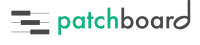How Can We Help?
Pro Tools Integration
Note: Patchboard supports Pro Tools version 10 and higher.
-
- Start Patchboard if it is not already open. Check Patchboard’s Settings and make sure Pro Tools is enabled:
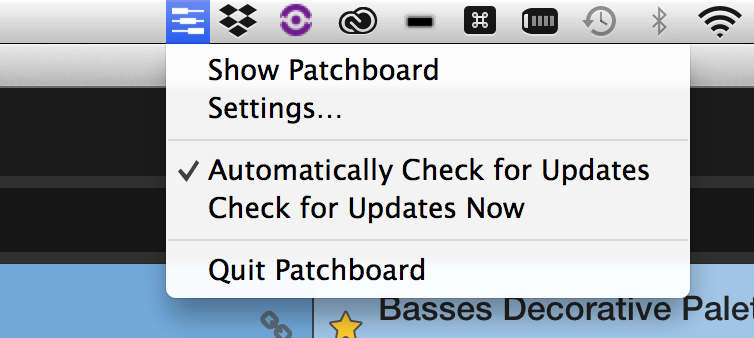
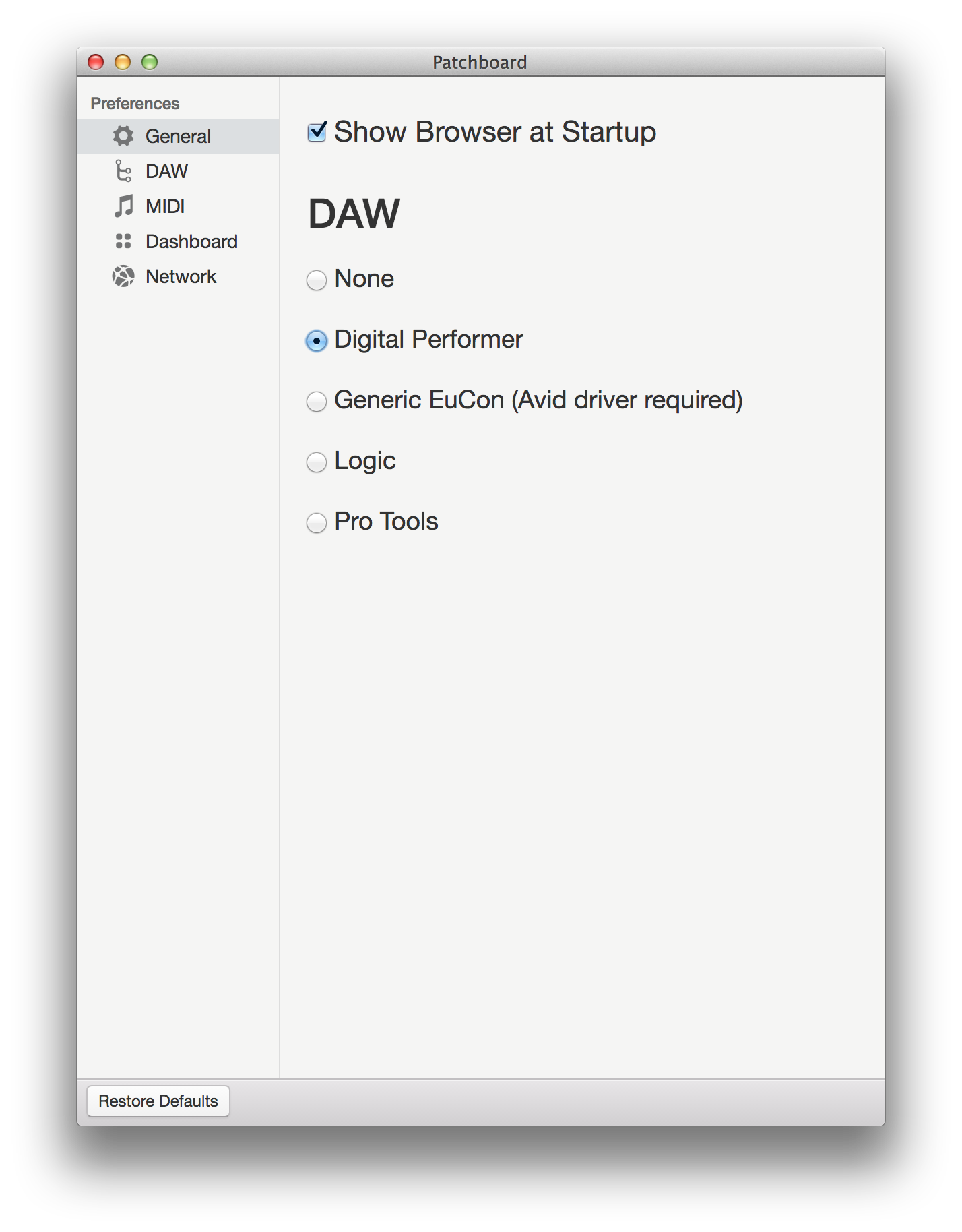
-
- Patchboard connects to Pro Tools via macOS’ accessibility features. These features need explicit user approval to work. When you select Pro Tools in Patchboard’s settings, macOS and Patchboard should prompt you:
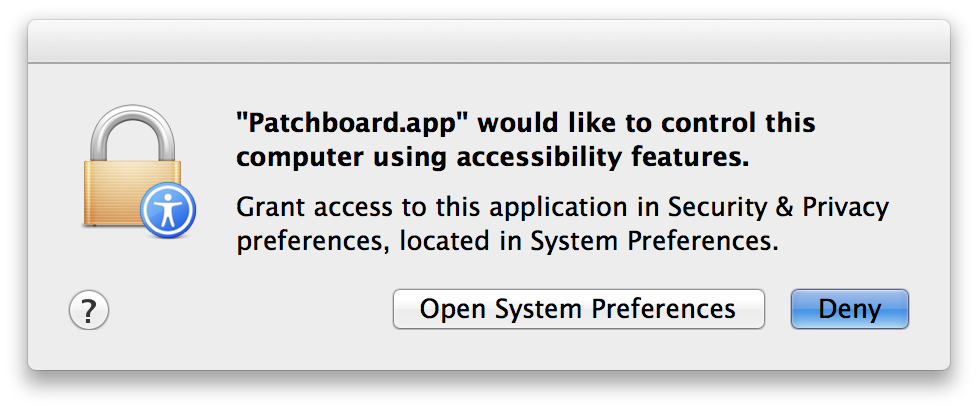
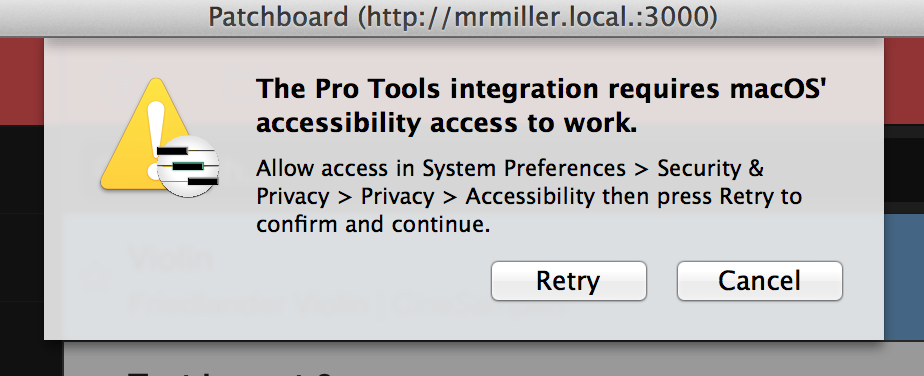
-
- Choose
Open System Preferencesto jump directly to the correct section. If the prompt never appeared, manually go toSystem Preferences > Security & Privacy > Privacy > Accessibility. Make sure Patchboard is enabled in the list. 
- Choose
- Press
Retryin Patchboard to confirm that it has accessibility access. -
- Next, we must make sure Pro Tools sees Patchboard’s MIDI. Launch Pro Tools and open any session. Choose
Setup > MIDI > MIDI Input Enable.... EnablePatchboard Virtual Outputand press OK: -
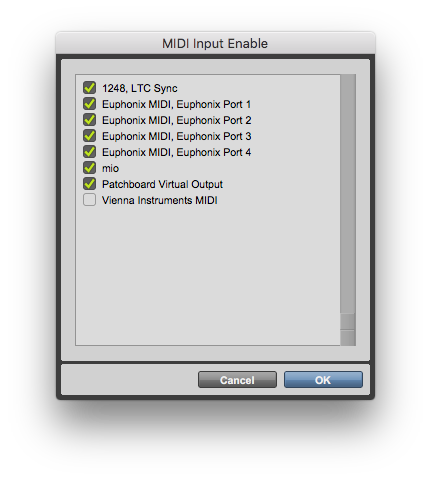
- Next, we must make sure Pro Tools sees Patchboard’s MIDI. Launch Pro Tools and open any session. Choose
-
Pro Tools should now be connected with Patchboard! To verify the connection, check the Project view in Patchboard. It should list all the tracks in your open Pro Tools session.